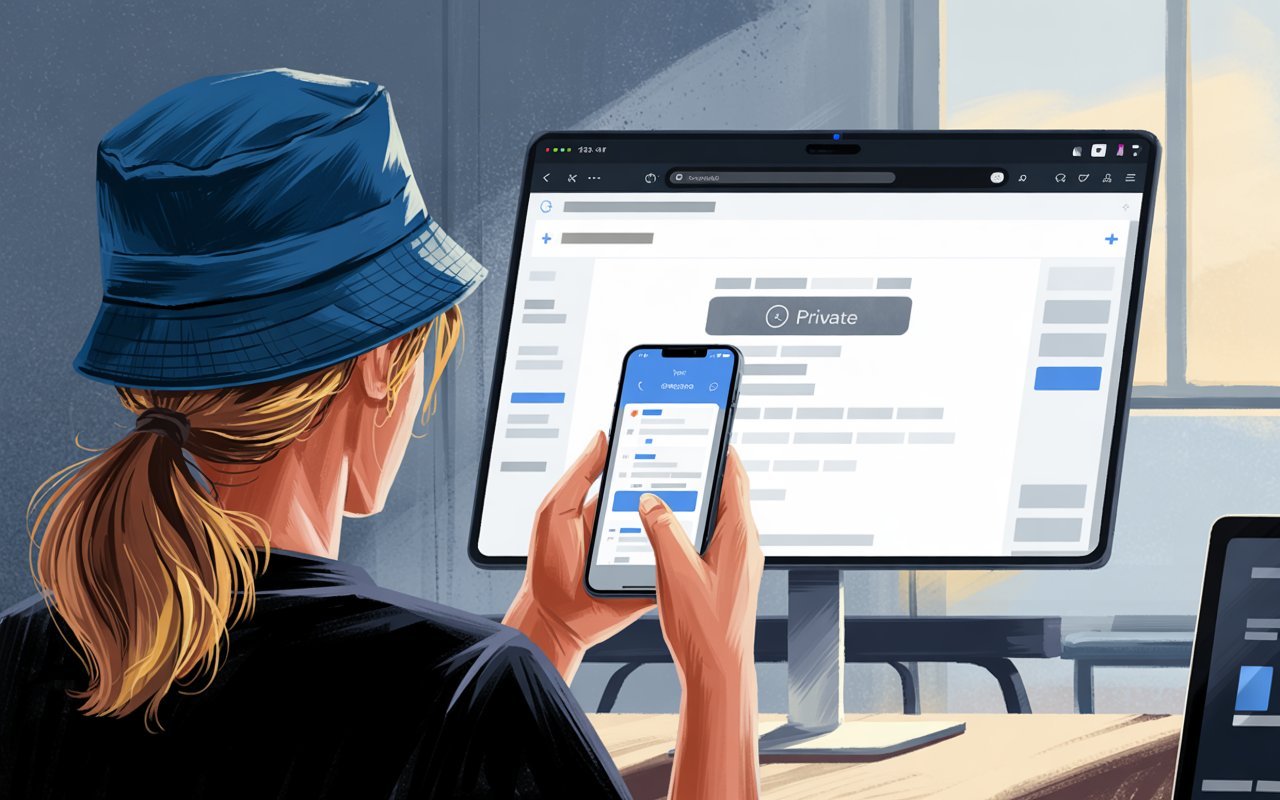Hey there! Have you ever wanted to browse the internet without leaving a trail? Maybe you’re shopping for a surprise gift or looking up something personal. That’s where Private Browsing Safari comes in! It’s a super easy feature on your iPhone, iPad, or Mac that keeps your online adventures hidden from others who use the same device.
Table of Contents
What Is Private Browsing Safari?
Imagine you’re drawing on a whiteboard. When you’re done, you wipe it clean so no one sees what you made. That’s what Private Browsing Safari does! It’s a special mode in Apple’s Safari browser that stops your device from saving what you do online. No history, no saved passwords, no traces—poof, it’s gone when you close the tab!
Apple made Private Browsing in Safari to help you stay private, especially if you share your phone or computer with family or friends. It’s been around for years and keeps getting better with cool updates. Whether you’re on your iPhone, iPad, or Mac, this feature is ready to keep your secrets safe.
How Do You Turn On Private Browsing Safari?
Turning on Private Browsing in Safari is as easy as pie! Here’s how to do it:
On Your iPhone or iPad
- Open the Safari app—it’s the one with the compass.
- Tap the little squares at the bottom (that’s the Tabs button).
- Look for “Private” at the bottom left and tap it.
- Tap the “+” sign to start a new private tab. Done!
On Your Mac
- Open Safari on your computer.
- Click “File” at the top, then pick “New Private Window.”
- Or press Command + Shift + N super fast!
- You’ll see the window turn dark—that means it’s private.
When you’re using Private Browsing Safari, the screen looks a little different. The address bar turns black or gray, like a secret signal. Once you close the tab or window, everything you did disappears from your device. Cool, right?
Why Use Private Browsing Safari?
So, why should you care about Private Browsing Safari? Here are some fun reasons:
- Hide Surprise Plans: Shopping for a birthday gift? No one will see it in your history!
- Keep Things Personal: Looking up something private, like a doctor question? It stays your secret.
- Share Devices Safely: If your sister uses your iPad, she won’t find your silly cat video searches.
Apple says Private Browsing Safari is all about giving you control. It’s like having an invisible cloak for your online adventures!
What Happens When You Use Private Browsing Safari?
When you switch to Private Browsing in Safari, some magic happens:
- No History Saved: The websites you visit don’t get stored.
- Cookies Go Bye-Bye: Those little files websites use to remember you? They’re gone when you close the tab.
- Searches Stay Secret: What you type in the search bar doesn’t stick around.
- Forms Forget You: If you fill out a form, Safari won’t save it for next time.
It’s like being a ninja online—nobody knows you were there! But don’t worry, it’s still super easy to use.
Cool Features of Private Browsing Safari
Apple keeps making Private Browsing Safari better. Here are some awesome tricks it can do:
Tracker Blocking
Safari has a superpower called Intelligent Tracking Prevention. It stops sneaky websites from following you around with ads. In Private Browsing in Safari, this power gets even stronger!
Locked Tabs
On newer iPhones (like with iOS 17) or Macs (macOS Sonoma), your private tabs can lock up tight. You need your face (Face ID) or fingerprint (Touch ID) to open them again. It’s like a secret clubhouse!
Fingerprint Protection
Websites sometimes try to figure out who you are by looking at your device. Private Browsing Safari makes your device look plain and boring to them, so they can’t track you as easily.
Does Private Browsing Safari Hide Everything?
Here’s the big question: Does Private Browsing Safari make you invisible? Not quite! It’s great, but it has limits. Let’s break it down:
- Your Device Stays Clean: No history or cookies stay on your phone or computer.
- Websites Can Still See You: The sites you visit know you’re there—they just can’t leave stuff behind on your device.
- Internet People Can Peek: Your internet provider or school might still see what you’re doing.
- Not a Superhero Cape: It doesn’t hide your location or make you totally secret online.
So, Private Browsing Safari is awesome for keeping things off your device, but it’s not a magic shield for everything.
How to Make Private Browsing Safari Even Better
Want to level up your privacy? Try these tips with Private Browsing in Safari:
Add a VPN
A VPN is like a secret tunnel for your internet. It hides where you are from websites. Use it with Private Browsing Safari for extra power!
Hide Your IP Address
On your iPhone, go to Settings > Safari > Hide IP Address. Turn it on to trick trackers. If you have iCloud+, it’s even stronger!
Clear Old Stuff
Even in regular browsing, old data can pile up. Go to Settings > Safari > Clear History and Website Data to wipe it away.
Lock It Down
For parents, you can stop Private Browsing Safari on kids’ devices. Go to Settings > Screen Time > Content & Privacy Restrictions > Web Content > Limit Adult Websites. No more sneaking!
Fun Ways to Use Private Browsing Safari
Let’s get creative! Here are some everyday ideas for Private Browsing Safari:
- Gift Hunting: Find that perfect toy without ruining the surprise.
- Silly Searches: Look up “why do cats sleep so much” without anyone laughing at you later.
- Quick Logins: Use a shared computer to check email without saving your password.
It’s like having a secret diary that locks itself when you’re done!
Private Browsing Safari vs. Other Browsers
How does Private Browsing Safari stack up? Let’s compare:
- Chrome’s Incognito: Like Safari, it doesn’t save history or cookies, but it’s not as tough on trackers.
- Firefox Private Mode: Blocks ads and trackers better, but no fancy locking like Safari.
- Tor Browser: Hides you completely online, but it’s slower and trickier to use.
Private Browsing Safari is fast, easy, and perfect for Apple fans. If you want total hiding, Tor might be better, but Safari’s great for most people.
Common Questions About Private Browsing Safari
Got questions? I’ve got answers!
Does It Stop All Ads?
Nope! It blocks some trackers, but ads might still pop up.
Can My Boss See My Private Tabs?
If you’re on their Wi-Fi, maybe. Private Browsing Safari only hides stuff on your device.
Is It Safe for Banking?
It’s fine, but make sure the website says “https” for safety.
Does It Work with iCloud?
Private stuff doesn’t sync, so it stays on that one device.
Conclusion: Why Private Browsing Safari Rocks
There you have it—everything you need to know about Private Browsing Safari! It’s a simple, fun way to keep your online adventures private on your iPhone, iPad, or Mac. Whether you’re hiding a gift search or just want peace of mind, Private Browsing Safari has your back. It’s not perfect for everything (like hiding from your internet provider), but it’s super easy and works like a charm for most things. So next time you need to go undercover online, flip on Private Browsing Safari and enjoy the ride!